Running LFE in Docker
 Update: This post has been updated
to account for the recenrt changes in the newly published
Update: This post has been updated
to account for the recenrt changes in the newly published lfex/lfe Docker images. The examples given below in this post will
no longer work as written … original post follows:
With the growing prominence of Docker in PaaS offerings, from Linode and OpenShift to Google and AWS, it is increasingly more crucial that open source projects support their users by offering images which make deploying their apps even easier. We've only just started doing this in the LFE community, but are already quite excited by the possibilities and the early successes we've seen.
We're currently working on an official LFE image for Docker, but in the mean time, we will demonstrate functionality with an image we've made available on the LFE Exchange in Docker Hub.
UPDATE: There is an updated blog post for the latest image. Please read that for the quickest possible use of the LFE YAWS Dockerized web app.
Background Info
For a wonderful intro to Docker, see last year's OpenShift blog post Day 21: Docker–The Missing Tutorial by Shekhar Gulati. Another fantastic resource is the Docker cheatsheet by Will Sargent of TypeSafe.
It goes without saying, but we want to say it anyway: all of the steps below are just as applicable for all languages running on the Erlang VM: LFE, Elixir, Joxa, Luerl, Erlog, Haskerl, and others. (And, of course, non-Erlang languages … but those guys get enough attention as it is …)
Last but not least, when I was setting up the official LFEX org on Docker Hub, I was pleasantly surprised to see that someone had already pushed up an LFE image, one based on Ubuntu. Nice work, Alexei Sholik!
Setup
This tutorial assumes the following:
- You are using boot2docker
- You have Docker installed on a host machine
- Both are up and running
- You have exported the Docker environment variables in all the terminal windows you'll be using (2 to 3 is probably all you need)
In order to connect to your containers on your LAN when running boot2docker, you will need to do something like the following:
$ boot2docker ssh -L <HOSTMACHINE>:5099:127.0.0.1:5099The server on my LAN that's running boot2docker and VirtualBox is
172.16.4.64. So here's the SSH port forwarding setup I ran on 172.16.4.64
in order to have access to my containers from a laptop on the LAN:
$ boot2docker ssh -L 172.16.4.64:5099:127.0.0.1:5099
## .
## ## ## ==
## ## ## ## ===
/""""""""""""""""\___/ ===
~~~ {~~ ~~~~ ~~~ ~~~~ ~~ ~ / ===- ~~~
\______ o __/
\ \ __/
\____\______/
_ _ ____ _ _
| |__ ___ ___ | |_|___ \ __| | ___ ___| | _____ _ __
| '_ \ / _ \ / _ \| __| __) / _` |/ _ \ / __| |/ / _ \ '__|
| |_) | (_) | (_) | |_ / __/ (_| | (_) | (__| < __/ |
|_.__/ \___/ \___/ \__|_____\__,_|\___/ \___|_|\_\___|_|
Boot2Docker version 1.3.2, build master : 495c19a - Mon Nov 24 20:40:58 UTC 2014
Docker version 1.3.2, build 39fa2fa
docker@boot2docker:~$You'll want to leave that window open :-)
And why wouldn't you? Just look at that whale!
Getting the LFE Exchange Docker Image
Assuming you have everything installed and your forwarding is ready to go, let's continue by getting the LFE Docker image:
$ docker pull lfex/lfeOnce it's finished downloading, you can make sure everything's working by running the default command:
$ docker run lfex/lfe
42This image is dead-simple: it's based on debian:jessie with the
standard Erlang package from Debian installed on it (as well as the others
needed to support git and rebar). We're working on support for CentOS,
Ubuntu, and OpenSUSE as well.
The LFE REPL
Those commands are just executing the default CMD directive provided with
the image. We can use this image to run all sorts of commands in the
container, such as bash:
$ docker run -t -i lfex/lfe /bin/bashroot@95bc1d88e581:/#Hey, I've got an idea …
root@95bc1d88e581:/# lfeErlang/OTP 17 [erts-6.2] [source] [64-bit] [smp:8:8] [async-threads:10] [kernel-poll:false]
LFE Shell V6.2 (abort with ^G)
> (* 2 (lists:foldl (lambda (n acc) (+ n acc)) 0 (lists:seq 1 6)))
42While we're in here, let's check out some basic version info:
> (erlang:system_info 'otp_release)
"17"
> (erlang:system_info 'version)
"6.2"
> (erlang:system_info 'driver_version)
"3.1"Let's quit out:
> ^g
User switch command
--> qroot@c384176355bd:/# exit
exitWe're no longer running that container, but it still exists:
$ docker ps -a
CONTAINER ID IMAGE COMMAND CREATED STATUS
0a9b061634b5 f80fa561b172 "/bin/bash" 47 s ago Exited (0) 12 seconds agoBut you know what? We can do even better than bash … by jumping directly
into our favourite REPL :-)
$ docker run -t -i lfex/lfe /usr/bin/lfeErlang/OTP 17 [erts-6.2] [source] [64-bit] [smp:8:8] [async-threads:10] [kernel-poll:false]
LFE Shell V6.2 (abort with ^G)
> (* 2 (lists:foldl (lambda (n acc) (+ n acc)) 0 (lists:seq 1 42)))
1806
> ^g
User switch command
--> q$Quitting brought us all the way out, bask to the host machine.
A Simple Customisation of the LFE Dockerfile
So far:
- We have obtained the LFE image from Docker Hub on our local machine
- We've run it with the default
CMD - We've run it with some custom commands
Now we should be comfortable enough using this image to create our own
variation, based on it. We'll start simple, thought, with a single change
to CMD.
$ mkdir /tmp/lfe
$ cd /tmp/lfe
$ vi DockerfileCopy the following into this new file (which is just a change of the
original, upstream lfex/lfe Dockerfile from 6 to 42):
FROM lfex/lfe
CMD /usr/bin/lfe -eval "(io:format \"~p~n\" \
(list (* 2 (lists:foldl (lambda (n acc) (+ n acc)) 0 (lists:seq 1 42)))))"Save and quit:
x:And build your new Docker image:
$ docker build .
...
Removing intermediate container 73cea1afcab1
Successfully built 46957afffb2cLooking in the output of that last command, we can see that our new image
has an ID of 46957afffb2c. Let's tag it (using your own image, of course):
$ docker tag 46957afffb2c crazy42And run it:
$ docker run crazy42
1806Excellent – that's the right answer :-)
Let's take a look at our images so far:
$ docker images
REPOSITORY TAG IMAGE ID CREATED VIRTUAL SIZE
crazy42 latest 46957afffb2c 45 minutes ago 521.9 MB
lfe latest e7554d932622 About an hour ago 521.9 MB
lfex/lfe latest e7554d932622 About an hour ago 521.9 MB
debian jessie aaabd2b41e22 4 weeks ago 154.7 MBReady to create another one?
A Simple LFE/YAWS Web App Image
Let's go nuts!
$ mkdir /tmp/sample-app
$ cd /tmp/sample-app
$ vi DockerfileFROM lfex/lfe
ENV APP_DIR /opt/sample-app
ENV APP_REPO https://github.com/oubiwann/docker-lfe-yaws-sample-app.git
ENV DEPS_DIR $APP_DIR/deps
ENV YAWS_DIR $DEPS_DIR/yaws
ENV YAWS_APP_ID sampleapp
ENV LFE_DEPS $DEPS_DIR/lutil:$DEPS_DIR/exemplar:$DEPS_DIR/lfest
ENV DEPS $YAWS_DIR:$LFE_DEPS:$DEPS_DIR/ibrowse
ENV ERL_LIBS $ERL_LIBS:/opt/erlang/lfe:$DEPS
RUN apt-get update && apt-get install -y \
libpam0g-dev
RUN git clone $APP_REPO $APP_DIR && \
cd $APP_DIR && \
rebar compile
EXPOSE 5099
CMD sh -c "/opt/sample-app/bin/daemon;while true; do sleep 10; done":x$ docker build .
...
Successfully built 1904cb1d856bNow we can tag it:
$ docker tag 1904cb1d856b sample-appAnd then run it!
$ docker run -d -p 5099:5099 sample-app
1b21f79c42ec84cec841b25ff17e921b4d4ce8ee247c5293d5c0d73766a4c713Let's make sure that it's running and that our port is exposed:
$ docker ps
CONTAINER ID IMAGE COMMAND STATUS PORTS
1b21f79c42ec sample-app:latest "\"/bin/sh -c 'sh -c Up 6 seconds 0.0.0.0:5099->5099/tcpAnd then open up http://172.16.4.64:5099 (or whatever host you setup for SSH port forwarding) in a web browser. You should be greeted with something that looks like this:
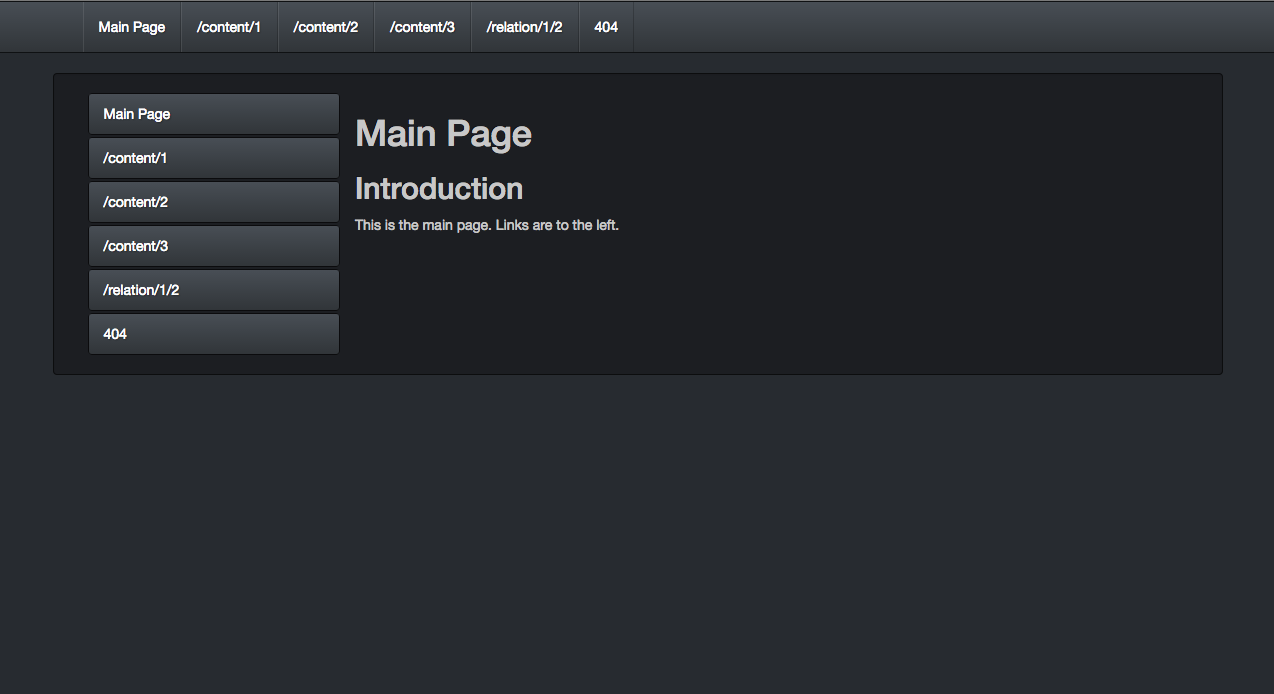
And that's all there is to it!
An LFE Web App Aside
If you'd like to look at the source code for this sample app, it has been made available here:
It takes advantage of two interesting LFE libraries:
- lfest - a Clojure/Compojure-like macro for defining app routes
- exemplar - an LFE library for HTML as LFE-native s-expressions
Here are some highlights from the sample app:
Routes
(defroutes
('GET "/"
(sample-app-content:get-sidebar-content arg-data))
('GET "/content/:id"
(sample-app-content:get-content id arg-data))
('GET "/relation/:userid/:accountid"
(sample-app-content:get-content userid accountid arg-data))
;; When nothing matches, do this
('NOTFOUND
(let* ((joined-path (++ "/" (string:join path "/")))
(msg (++ "Unmatched route!~n~n"
"Path-info: ~p~n"
"joined path: ~p~n"
"arg-data: ~p~n~n"))
(msg-args `(,path ,joined-path ,arg-data)))
(io:format msg msg-args)
(sample-app-content:four-oh-four
(++ (strong "Unmatched Route: ") joined-path)))))Exemplar Content
(defun get-side-menu ()
"An example reusable menu."
(list
(li (a '(href "/") "Main Page"))
(li (a '(href "/content/1") "/content/1"))
(li (a '(href "/content/2") "/content/2"))
(li (a '(href "/content/3") "/content/3"))
(li (a '(href "/relation/1/2") "/relation/1/2"))
(li (a '(href "/bob") "404"))))Closing
There are soooo many more examples and use cases to explore. Hopefully we'll be putting some of those up on this blog for the benefit and interest of our kind readers.
If you have any questions about the material here, be sure to stop by the LFE mail list and let us know.
Also, you have any any success stories, cool new LFE Docker images, or other amazing tales to share, we want to hear there :-)
See you there!
